![]()
Your files may take up to 3 minutes to download depending on how many languages you selected and your internet speed … please wait 🕒
Once the download is complete, you will find the timio-download.zip file in your downloads. Please follow these instructions.
INSTRUCTIONS FOR MODELS TM02-02 and TM03-03:
You will need to have access to a computer with an SD Card reader or an external SD Card reader that can be plugged into a USB port.

2) Extract (unzip) the timio-download.zip file on your computer. Depending on how many languages you selected you will see folders L00-L01 …
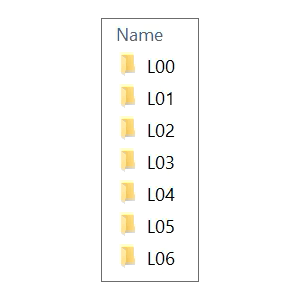
3) Turn off your TIMIO, take out the SD card located in battery compartment and put the SD card in your computer.
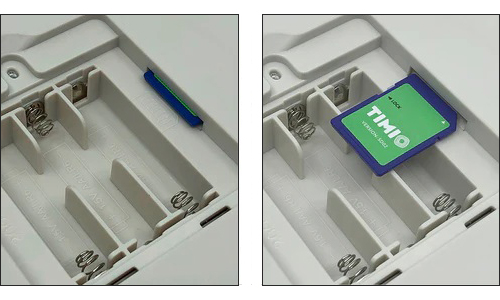
4) Delete all the content of the SD card.
5) Copy and paste the new folders L00-L01… from the zip file onto the SD card, and put it back in your TIMIO.
Note: Mac users may get a message saying that the SD card is full when copying the files. But that’s not the case. You need to delete the files from the recycling bin for the files to actually be erased from the SD Card, freeing up space for the new files.
INSTRUCTIONS FOR MODEL TM04-04:
Follow the same above instructions, but instead of managing the files on the removable SD Card, use the drive that appears on your screen when connecting your TIMIO to your computer via the USB-C cable. The files will be store on the internal memory of your TIMIO device. Note: Copying the files of 8 languages can take up to an hour. Try reducing the number of languages to speed up the process.
Let us know if you have any questions: timio@timio.co
The TIMIO team.
Back to timio.co