Your files may take up to 3 minutes to download depending on how many languages you selected and your internet speed … please wait 🕒
Once the download is complete, you will find the timio-download.zip file in your downloads. Please follow these instructions.
INSTRUCTIONS
1) Extract (unzip) the timio-download.zip file on your computer. Depending on how many languages you selected you will see folders L00-L01 …
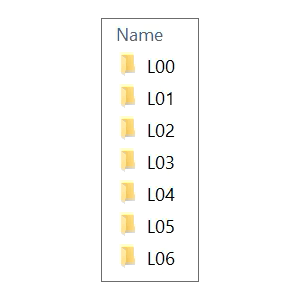
2) Delete all the old folders of your TIMIO (either from the TIMIO drive of TM04-04 connected with the USB-C cable, or from the SD card for TIMIO model TM03-03 and older).
3) Copy and paste the new folders L00-L01… from the zip file onto TIMIO drive of TM04-04 connected with the USB-C cable, or onto the SD card for TIMIO model TM03-03 and older.
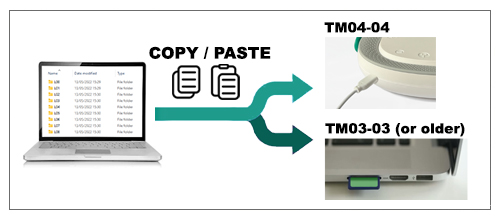
Note to Mac users: you may get a message saying that the SD card is full when copying the files. But that’s not the case. You need to delete the files from your Mac’s recycling bin for the old files to be erased, freeing up space for the new files.
Note for MODEL TM04-04:
Deleting the old files can take several minutes. And uploading the new files can take up to an hour. For faster upload, reduce the number of languages. Instead of 8 languages choose 3 or 4 for example.
Let us know if you have any questions: timio@timio.co
The TIMIO team.
Back to timio.co
